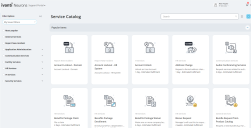Enabling Mobile Notification
If you are a Mobile Analyst or a Self Service Mobile user using the Ivanti Neurons for ITSM mobile app, you can get notifications on your mobile devices. This ensures you don't miss out on important updates, such as when a high priority incident or task is created or updated, or when a VIP incident is created or updated.
Notifications pop-up on your mobile device, clicking on the notification takes you to the Notifications corner on the Neurons for ITSM mobile app.
Using the Notifications Corner
1.Log in to the Neurons for ITSM mobile app.
2.Click the Notification icon. If the Notification icon has a red mark, you have unread messages.
•Personal tab - Has notifications directly sent you. All unread notifications in the Personal tab are in bold text.
•General tab - Has notifications sent to all the employees. All notifications (read and unread) are all in normal text.
3.Click on a notification to view its details.
4.Click Clear All to delete all notifications in the Personal tab. This is not available in the General tab.
Sample Note